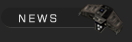

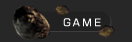


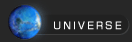


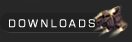

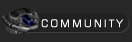

 Forums Forums
 StrategyFirst.com StrategyFirst.com


|
 |
O.R.B. Environment Tutorial |
 |
|
Creating a Debris Field
Debris fields can be done two ways. One is opening the �misc� brush palette and putting them on your map one by one... and doing ALOT of trial and error trying to figure out which debris is which.
The other way that is slightly less troublesome but also much less flexible is turning an asteroid into a debris field. This is faster but you cannot place each piece where you want. Once generated, it�s there for good.
We are going to be changing an asteroid into a debris field for now. Choose an asteroid you would like to transform in a debris field then press CTRL-SHIFT-ALT and double right click on it. In the New Type drop down list choose Debris Field and press Apply.
The Debris Selection window should appear.
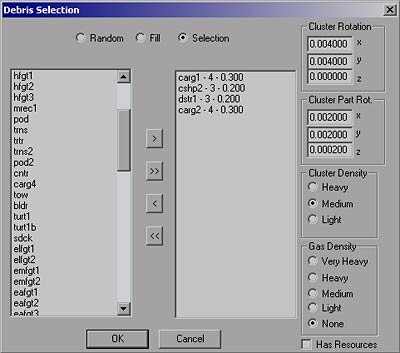
In this window you can set: the type of debris in your field, the density, give a rotational value to the cluster, its parts and put gas puffs in the field.
You will find three buttons at the top of this window: Random, Fill and Selection. Click on Selection. With this you can select the pieces, amount and percentage.
From the list on the left, choose carg1, cshp2, dstr1 and carg2. Click on the simple arrow head pointing at the right list box, not the double arrowhead. You should see all the pieces you chose appear on the list.
The double arrow head would have taken all piece from the left list and placed them on the right.
If you double click on one of the pieces in the right list box you should see a new dialog box appear, this is where you can adjust the Amount of pieces and the Percentage in relation to the maximum number or debris in the field.
You can set:
carg1 to 4 � 0.3
cshp2 to 3 � 0.2
dstr1 to 3 � 0.2
carg2 to 4 - 0.3
Cluster Rotation: This will give the whole debris field a rotational value. I entered 0.004 in X and 0.004 in Y.
Cluster Part Rot.: This will give each piece of debris some rotation. I entered 0.002 in all fields.
Cluster Density: This will place the pieces closer together or farther apart depending on the density setting. I chose Medium.
Gas Density: This is to add gas �bubbles� to your cluster. I set the gas to None, cause this isn�t a fresh made cluster, it was here for a while... right? Yeah!
Uncheck Has Resources, as its not used right now.
Now you should be good to go. Just press OK to build the debris field.

Something similar to this image should appear.
Now we have most of the environment done; the planet, moon, asteroid belt, asteroid cluster and debris field are all there. What next? Well we could add some relics, a star field and a nebula fog. Let�s get a star field up.
|
|
 |
 |
|

Copyright © 2002 Strategy First Inc. All Rights Reserved.
|

