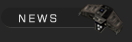

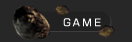


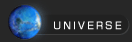


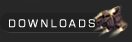

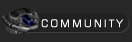

 Forums Forums
 StrategyFirst.com StrategyFirst.com


|
 |
O.R.B. Environment Tutorial |
 |
|
Creating Asteroid Clusters
Asteroid clusters are more �flexible� then belts, you can place them in any way you want but they are static, apart from rotating, they do not move. First, make sure you are in 2D map mode.
Go to Environments > Asteroid Field again. Click on the New button. Once you build one asteroid belt or cluster, you need to tell ORB that you want to build another one. In the Amount field, enter 10. We give our cluster such a small amount because this represents the amount of asteroids per segment of our string. Each segment will have 10 asteroids by default. You can have several segments.
Uncheck the orbit button.
Set the Max scale to 7.5 like in our belt.
In the String width field, found just under the Asteroid String button, enter 25000.
You can turn off randomize, it is mainly used for belts in multiplayer or skirmish games. This randomizes the belt so that the resource asteroids aren�t always at the same place.
Now go click the Asteroid String button.
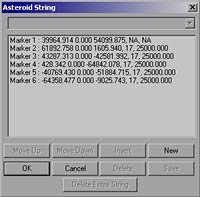 A window like the one to the right should now appear but without all the markers that you see here. This is the string creation window that lets you place segments for your asteroids, determine the amount per segment and how spread out they are. A window like the one to the right should now appear but without all the markers that you see here. This is the string creation window that lets you place segments for your asteroids, determine the amount per segment and how spread out they are.
To place segment markers, press and hold CTRL-SHIFT-ALT and double left click in the 2D map view where you want your asteroid string to start. You need at least two markers placed on the map to build a segment where you asteroids will be placed.
Continue redoing the above steps until you have a set of markers similar to the image below.
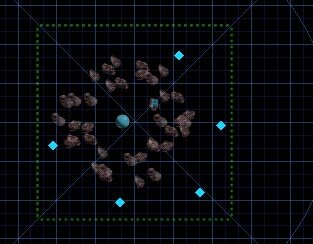
Once you have set all your markers, double click on Marker 2 in your Asteroid String window.
 |
This Group Properties dialog box should appear.
Number lets you change the amount of asteroids in the segment.
Width is how far the asteroids will spread away from the original string itself.
|
You can adjust the segments individually this way and even create a wave like pattern in the asteroid string by adjusting the width (short � big � short...)
Press OK to go back to the Asteroid String window; you can adjust the other markers if you wish. Do not close the Asteroid String window right now. In this window, Move Up and Move Down will change the order of your markers affecting the look of the string. You can leave the markers as they are for now.
Delete will remove a marker, just need to choose the marker you want to remove and then click that button.
Now go into 3D view, do not press OK on the Asteroid string Window for now.
Once you are in the 3D view, you should see a doted line representing your string. Press CRTL to see the string�s markers. You can adjust the height of the markers by moving your cursor over one of them, holding down the right mouse button and dragging up or down.
Go ahead and try to make you string look similar to the image below. Hard to see in a picture but I tried to make my string �tilted� in the opposite direction of the belt.
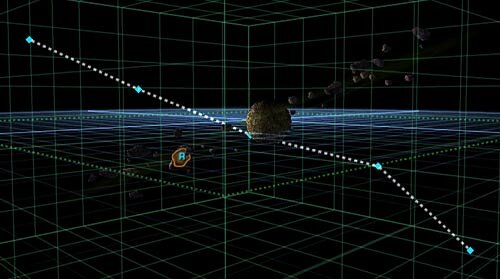
You can also adjust the location of the markers in 3D view by pressing CRTL, holding down the left mouse button and dragging around. Once you are done adjusting your markers, press OK in the Asteroid String window to build the asteroids.
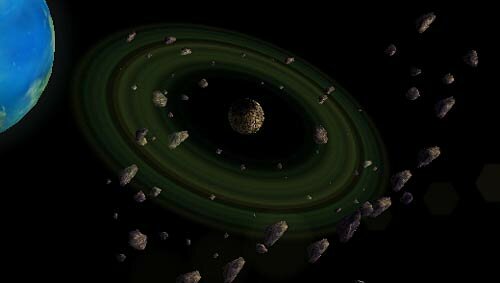
The result might look similar to the image above. I also moved some of the asteroids in the string so that they would be a bit more dispersed and would occupy more of the empty space, you can also take this time to better place the resource asteroids in the cluster.
Only �Static� asteroids made with the asteroid string tool can be moved around. The ones in the belt are tied to an orbiting path that ORB has calculated.
To move an asteroid from your string press CTRL-SHIFT-ALT, hold down the left mouse button while your cursor is over an asteroid and drag it around. You can also adjust the Height by holding down the right mouse button while you still have the left button held down. Seems rather complex, but after doing this a couple of times you won�t even have to think about it anymore.
If you wish to delete asteroids there are quite a few options you can take.
If you want to delete a belt or a group of asteroids, you can go to the Asteroid Field creation window, select the group of asteroids from the drop down list, the same list where you gave your belt a name, and then press Delete from the buttons.
The other way to delete unwanted asteroids is to simply select them by either left clicking on one or area selecting a bunch with a bounding box around the asteroids and then pressing the Delete key on your keyboard.
|
|
 |
 |
|

Copyright © 2002 Strategy First Inc. All Rights Reserved.
|

